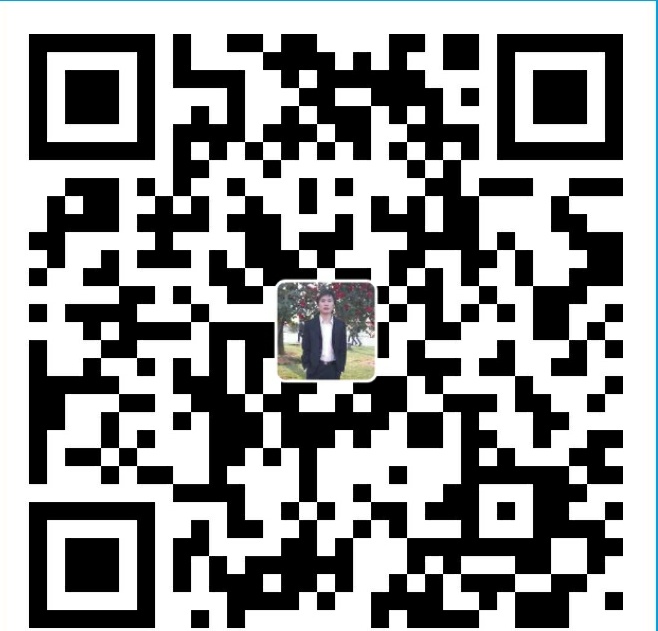前言
Ijkplayer是B站开源的一款多媒体播放引擎,其基于ffmpeg开并支持很多的在线媒体播放格式。本文实现了在安卓TV上播放各大电视台的直播,其格式是.m3u8。当然了只要是编译的Ijkplayer支持的格式这款播放器自然可以播放。
首先上界面:

播放器界面非常简单,因为是用电视遥控器操作,所以布局和操作力求简单易用。布局分为播放区域和左侧菜单,按遥控器的确定按钮调出菜单,可以选择界面确认后进入播放界面。下面开始讲如何实现:
一,创建布局
播放器主界面布局文件activity_play_rel.xml1
2
3
4
5
6
7
8
9
10
11
12
13
14
15
16
17
18
19
20
21
22
23
24
25
26
27
28
29
30
31
32
33
34
35
36
37
38
39
40
41
42
43
44
45
46
47
48
49
50
51
52
53
54
55
56
57
58
59
60
61
62
63
64
65
66
67
68
69
70
71
72
73
74
75
76
77
78
79
80
81
82
83<?xml version="1.0" encoding="utf-8"?>
<RelativeLayout xmlns:android="http://schemas.android.com/apk/res/android"
android:layout_width="match_parent"
android:layout_height="match_parent"
android:orientation="vertical">
<LinearLayout
android:layout_width="fill_parent"
android:layout_height="fill_parent"
android:orientation="vertical">
<RelativeLayout
android:id="@+id/fl_videoview"
android:layout_width="match_parent"
android:layout_height="match_parent"
android:background="@color/colorBlack">
<com.gxf.liveplay.ijkplayer.media.IjkVideoView
android:id="@+id/videoview"
android:layout_width="match_parent"
android:layout_height="match_parent"
android:layout_centerInParent="true"
android:background="@color/colorBlack"></com.gxf.liveplay.ijkplayer.media.IjkVideoView>
<RelativeLayout
android:id="@+id/rl_loading"
android:layout_width="match_parent"
android:layout_height="match_parent"
android:background="#de262a3b">
<TextView
android:id="@+id/tv_load_msg"
android:layout_width="wrap_content"
android:layout_height="wrap_content"
android:layout_below="@+id/pb_loading"
android:layout_centerInParent="true"
android:layout_marginTop="6dp"
android:textColor="#ffffff"
android:textSize="16sp" />
<ProgressBar
android:id="@+id/pb_loading"
android:layout_width="60dp"
android:layout_height="60dp"
android:layout_centerInParent="true"
android:layout_marginTop="60dp"
android:indeterminate="false"
android:indeterminateDrawable="@drawable/video_loading"
android:padding="5dp" />
</RelativeLayout>
<!-- <LinearLayout
android:layout_width="match_parent"
android:layout_height="wrap_content"
android:background="@color/player_panel_background_color">
<TextView
android:id="@+id/tv_title"
android:layout_width="wrap_content"
android:layout_height="60dp"
android:textSize="24dp"
android:text=""
android:layout_centerVertical="true"
android:layout_marginTop="18dp"
android:textColor="@color/white"/>
<TextView
android:id="@+id/tv_time"
android:layout_width="wrap_content"
android:layout_height="60dp"
android:textSize="20dp"
android:layout_toRightOf="@id/tv_title"
android:layout_alignParentRight="true"
android:layout_centerVertical="true"
android:layout_marginLeft="60dp"
android:layout_marginTop="20dp"
android:textColor="@color/white"/>
</LinearLayout>-->
</RelativeLayout>
</LinearLayout>
<include layout="@layout/layout_menu" />
</RelativeLayout>
整体分为两部分:上边为播放器实现的界面布局,下边为左侧菜单布局。这里没有采用滑动调出左侧菜单的效果,只是采用相对布局通过设定菜单的宽带直接覆盖在播放器布局之上。IjkVidoView下边的是播放器的控制器布局,可以扩展实现进度音量等控制,本文尚未实现。
接下来看左侧菜单布局文件layout_menu.xml1
2
3
4
5
6
7
8
9
10
11
12
13
14
15
16
17
18
19
20
21
22
23
24
25
26
27
28
29
30
31
32
33
34
35
36
37
38
39
40
41
42
43
44
45
46
47
48
49
50
51
52
53
54
55<LinearLayout xmlns:android="http://schemas.android.com/apk/res/android"
android:layout_width="360dp"
android:layout_height="match_parent"
android:id="@+id/leftMenuCtrl"
android:layout_gravity="left"
android:visibility="gone"
android:background="@drawable/dark_no_shadow"
android:orientation="vertical">
<LinearLayout
android:layout_width="wrap_content"
android:layout_height="0dp"
android:layout_weight="1"
android:layout_gravity="center"
android:orientation="horizontal">
<ImageButton
android:id="@+id/turnLeft"
android:layout_width="30px"
android:layout_height="40px"
android:layout_gravity="center"
android:adjustViewBounds="false"
android:background="@drawable/tv_switch_bg_left"
android:onClick="turnLeft" />
<TextView
android:id="@+id/tvGroupTitle"
android:layout_width="300px"
android:layout_height="100px"
android:layout_gravity="center"
android:gravity="center"
android:text="我的频道"
android:textColor="@color/white"
android:textSize="24sp"
android:textStyle="bold" />
<ImageButton
android:id="@+id/turnRight"
android:layout_width="30px"
android:layout_height="40px"
android:layout_gravity="center"
android:adjustViewBounds="false"
android:background="@drawable/tv_switch_bg_right"
android:onClick="turnRight" />
</LinearLayout>
<ListView
android:id="@+id/listView"
android:layout_width="match_parent"
android:layout_height="0dp"
android:layout_weight="9"
android:layout_gravity="center"
android:listSelector="@color/colorPrimaryDark"/>
</LinearLayout>
上边的LinearLayout用于切换节目组,下边是ListView显示每个分组下的节目列表。这次布局就实现了,这是相当简单的。
二,实现播放
LiveActivityRel实现了播放功能,启动该Activity的时候传入媒体资源的地址mVideoUrl,然后启动Ijkplayer的播放功能1
2
3
4
5
6
7
8
9
10
11
12
13
14
15
16
17
18
19
20
21
22
23
24
25
26
27
28
29
30
31
32
33
34
35
36
37
38
39
40
41
42
43
44
45
46
47
48
49
50
51
52
53
54
55
56
57
58
59
60
61
62
63
64public void initVideo() {
// init player`
IjkMediaPlayer.loadLibrariesOnce(null);
IjkMediaPlayer.native_profileBegin("libijkplayer.so");
mVideoView.setVideoURI(Uri.parse(mVideoUrl));
mVideoView.setOnPreparedListener(new IMediaPlayer.OnPreparedListener() {
public void onPrepared(IMediaPlayer mp) {
mp.setVolume(100, 100);
mVideoView.start();
}
});
mVideoView.setOnInfoListener(new IMediaPlayer.OnInfoListener() {
public boolean onInfo(IMediaPlayer mp, int what, int extra) {
switch (what) {
case IjkMediaPlayer.MEDIA_INFO_BUFFERING_START:
mLoadingLayout.setVisibility(View.VISIBLE);
break;
case IjkMediaPlayer.MEDIA_INFO_VIDEO_RENDERING_START:
case IjkMediaPlayer.MEDIA_INFO_BUFFERING_END:
mLoadingLayout.setVisibility(View.GONE);
break;
}
return false;
}
});
mVideoView.setOnCompletionListener(new IMediaPlayer.OnCompletionListener() {
public void onCompletion(IMediaPlayer mp) {
mLoadingLayout.setVisibility(View.VISIBLE);
mVideoView.stopPlayback();
mVideoView.release(true);
mVideoView.setVideoURI(Uri.parse(mVideoUrl));
}
});
mVideoView.setOnErrorListener(new IMediaPlayer.OnErrorListener() {
public boolean onError(IMediaPlayer mp, int what, int extra) {
if (++mRetryTimes > CONNECTION_TIMES) {
new AlertDialog.Builder(LiveActivityRel.this)
.setMessage("该频道媒体资源出现错误,节目暂时不能播放...")
.setPositiveButton(R.string.VideoView_error_button,
new DialogInterface.OnClickListener() {
public void onClick(DialogInterface dialog, int whichButton) {
dialog.dismiss();
//LiveActivityRel.this.finish();
}
})
.setCancelable(false)
.show();
} else {
mVideoView.stopPlayback();
mVideoView.release(true);
mVideoView.setVideoURI(Uri.parse(mVideoUrl));
}
return false;
}
});
}
这里也是很简答的,首先进行库的加载和初始化,绑定各种事件,然后在setOnPreparedListener中启动播放。其余的功能主要是涉及到UI和数据解析。节目列表是一个JSON结构,在原来的项目是有API进行登录和节目列表获取的。为了方便本文直接把节目列表写死,同时启动的Activity设置为MainActivityOffline。1
2
3
4
5
6
7
8
9
10
11
12
13
14
15
16
17
18
19
20
21
22
23
24
25
26
27
28
29
30
31
32
33
34
35
36
37
38
39
40
41
42
43
44
45package com.gxf.liveplay;
import android.app.Activity;
import android.content.Context;
import android.content.Intent;
import android.content.SharedPreferences;
import android.os.Bundle;
import android.widget.Toast;
/**
* splash
* 启动登录检测
*/
public class MainActivityOffline extends Activity {
private final int SPLASH_DISPLAY_LENGHT = 1000; // 两秒后进入系统
private boolean isUpdateChecked = false;
public void checkLogin(){
SharedPreferences userSettings = getSharedPreferences("auth", Context.MODE_PRIVATE);
final String lastVedioUrl = userSettings.getString("lastVedioUrl", "none");
final Toast toast = Toast.makeText(MainActivityOffline.this, "系统初始化失败...", Toast.LENGTH_SHORT);
// 开启一个子线程,进行网络操作,等待有返回结果,使用handler通知UI
new Thread(new Runnable() {
public void run() {
try {
PlayListCache.initPlayInfo(null,null);
String url = lastVedioUrl;
if (url.equals("none"))
url = PlayListCache.playListMap.get(PlayListCache.playListMap.keySet().iterator().next());
LiveActivityRel.activityStart(MainActivityOffline.this, url);
MainActivityOffline.this.finish();
} catch (Exception e) {
toast.show();
e.printStackTrace();
}
}
}).start();
}
protected void onCreate(Bundle savedInstanceState) {
super.onCreate(savedInstanceState);
setContentView(R.layout.activity_main);
checkLogin();
}
}
启动App在一个线程里去获取节目列表并缓存起来放在PlayListCache中,然后调用LiveActivityRel并传入一个默认的播放地址(首次启动)或者上次播放的地址。至于登录和HttpUtils中的代码(主要用于节目列表和登录控制)就不在赘述了,因为不属于本文的重点。
三,项目的代码
https://github.com/gongxufan/TvPlayer
THE END
PS:本项目中的播放源地址可能会失效,如需测试需要更改可用的播放源。
具体代码在com.gxf.liveplay.HttpUtils#getOfflinePlayList,数据格式如下:1
2
3
4
5
6
7
8
9
10
11
12
13
14
15
16
17
18
19
20
21
22
23
24
25
26
27
28
29
30
31
32
33
34
35
36
37
38
39
40
41
42
43
44
45
46[
{
"group": "省内频道",
"list": [
{
"湖南都市": "http://220.248.175.231:6610/001/2/ch00000090990000001049/index.m3u8?virtualDomain=001.live_hls.zte.com"
},
{
"湖南经视": "http://220.248.175.230:6610/001/2/ch00000090990000001052/index.m3u8?virtualDomain=001.live_hls.zte.com"
}
]
},
{
"group": "其他频道",
"list": [
{
"安徽卫视": "http://220.248.175.230:6610/001/2/ch00000090990000001024/index.m3u8?virtualDomain=001.live_hls.zte.com"
},
{
"北京卫视": "http://220.248.175.230:6610/001/2/ch00000090990000001025/index.m3u8?virtualDomain=001.live_hls.zte.com"
}
]
},
{
"group": "高清频道",
"list": [
{
"CCTV1综合HD": "http://220.248.175.230:6610/001/2/ch00000090990000001075/index.m3u8?virtualDomain=001.live_hls.zte.com"
},
{
"湖南经视HD": "http://220.248.175.230:6610/001/2/ch00000090990000001080/index.m3u8?virtualDomain=001.live_hls.zte.com"
}
]
},
{
"group": "央视频道",
"list": [
{
"CCTV1综合": "http://220.248.175.230:6610/001/2/ch00000090990000001075/index.m3u8?virtualDomain=001.live_hls.zte.com"
},
{
"CCTV证券": "http://220.248.175.230:6610/001/2/ch00000090990000001133/index.m3u8?virtualDomain=001.live_hls.zte.com"
}
]
}
]